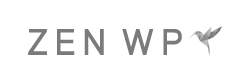How to Live Stream on WordPress
Live streaming events or videos on your WordPress site is a great way to provide quality content to your audience. It is also the best way to promote user engagement and provide rich content to your audience. However, you won’t see many websites utilizing live stream videos because everyone thinks it takes a lot of work to set up in WordPress. And that’s not true. In this article, we’ll go over how you can begin live streaming in WordPress by simply embedding the link onto your page.
The Wrong Way to Do It
If you do some research into the options you have for live streaming on WordPress, you will find that there’s software you can buy that will provide you with all of the infrastructure you need to live stream using your own server’s resources. The selling point with these software is that it will be significantly cheaper than a video streaming service.
That’s not necessarily true.
The truth is that this option is a lot more trouble than it’s worth because if you’re on a shared server, you can’t depend on it to be able to handle something as resource intensive as live streaming unless you spend a lot of money on a server that can. In other words, the quality of your stream will not be good, which will actually work against you when trying to drum up user engagement.
If you decide to upgrade your server to be able to support this or purchase a dedicated server, you will find that your hosting costs in addition to the cost of the software will be much higher than signing up for a full video streaming service.
Instead, you should opt to use a video streaming service and embed the display on your WordPress page. You can use some popular video platforms like Ustream, Livestream, or Youtube. And for on-screen live streaming to broadcast gameplay, you have some really great options like Telestream, XSplit, and Dxtory.
How to Embed Live Stream for WordPress
Once you choose a live streaming service to use, the process of connecting the service to your WordPress website is straightforward.
Everyone knows how to embed a recorded video onto their WordPress website from places like Youtube. It’s very simple, as all you have to do is grab the embed code that Youtube gives you and paste it into your Editor. Believe it or not, embedding live stream videos is just as simple and works exactly the same way.
Once you set up your channel on a host’s website, you will be provided with an embed code that you can simply copy and paste onto your website.
You do not need a special theme or plugin. However, if you want to incorporate additional features like a live chatroom while your users are watching your video, you will need a theme that has these features out-of-the-box or find a plugin.
Live Stream Through Youtube on WordPress
For those that would like to live stream using Youtube, which is the most popular option, follow these steps:
1. Navigate to your Youtube dashboard and click on the Live Streaming menu option.
2. If you’ve never used Youtube’s Live Streaming option, you’ll see a page very similar to this:
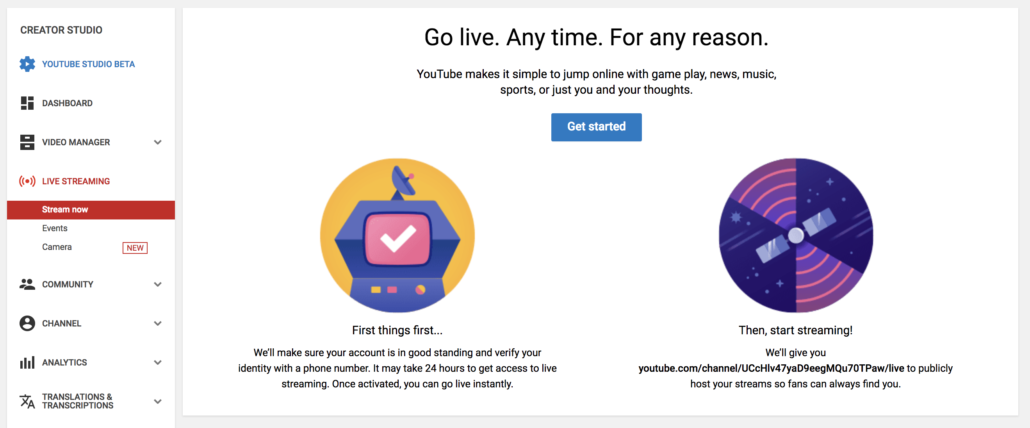
3. Click the Get started button to begin the process of activating your account for live streaming. Once you complete the process, you’ll have to wait 24 hours for Youtube to complete the activation process.
4. After the 24 hour waiting period, go back to your Youtube dashboard and navigate to the Live Streaming page again. This time, you’ll see an option where you can grab your live stream embed code.
5. Copy the code and paste it onto the WordPress page where you want to display your live feed.
And that’s it. Once you do that, your Youtube live streaming service will be connected to your WordPress website through the embedded iframe.
Additional Features Using Plugins
Plugin for Chat
If you want your users to be able to chat with other viewers, you can use a chatroom plugin like Chat from WPMUDEV. In fact, this is the only one we would recommend, as some of the problems we’v experienced with most chatroom plugins were:
- Forced users to periodically refresh the page
- Very slow
- Outdated interface
All of these issues significantly decrease the quality of your users’ experience. Remember, the reason why you’re live streaming is to provide rich content to your users. Don’t mess it up by tacking on features that don’t work well. Chat from WPMUDEV is the best set-and-forget solution for live stream video chatrooms.
Plugin for Live Twitter Feed
Another popular way to keep the buzz going with your live stream event is the use of live Twitter feeds. You might have seen this yourself on many media outlets, and that’s because it’s a very effective and proven tool to promote your live stream event while it is happening.
Use plugins like AccessPress Twitter Feed or Real Time Twitter to display your tweets in real-time and allow your users to engage with you on Twitter while they watch your live stream on WordPress.
All-in-One Solution Plugins
There are also some all-in-one plugins that provide you with a handful of features so that you will not have to spend time integrating everything. Unfortunately, the selections in this area are limited but the most popular (and stable) plugin is VideoWhisper Live Streaming.