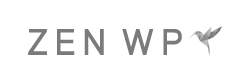How to Set Up WordPress Email for All Websites
Every WordPress website has a need to send email. We’re not talking about the emails that you write through your Gmail account, but rather the automatic emails that your website sends every time something happens such as an order confirmation email to your customers or an email notification to you when someone submits a form on your site.
These are called transactional emails because they are triggered automatically. And they’re usually sent directly from your website.
Unfortunately, this isn’t configured to work properly for any WordPress website out of the box. The good news is that this is easy to configure or fix and there are several free solutions available.
But first, let’s get a clear picture of what’s happening behind the scenes when a transactional email is triggered and why this doesn’t work properly for your site in non-technical terms.
How It Works
When a customer completes an order or someone requests to reset their password on your site, your WordPress site uses a function to tell a server to send an email. Your WordPress installation does not send the email. Instead, it tells another server to do so.
So which server is configured to send your email? In this case, it’s going to be the same server where your WordPress site is hosted. The problem here is that your server is not a mailserver, or a server that is designed to send email. Instead, it’s a server that’s designed to host your website.
The result of this is that your transactions emails and admin notifications will either fail to send or end up in the Spam folder of your recipients mailbox due to authentication issues. In some cases, your host’s server might prevent emails from being sent out altogether. It’s in this situation that most are led to believe that something is wrong with their WordPress site.
If this is happening to you, nothing is wrong with your WordPress site. It’s just not configured properly.
To solve the issue and enable your WordPress site to begin sending emails, you’ll have to use a legitimate email service. Your options are:
- Use your own mailbox/email address.
- Use an email delivery platform.
Let’s go over each of these options so that you can find the best setup for your site.
Use Your Own Mailbox or Email Address
Pros
- Simple to set up and not too technical.
- You have to ensure that you have a mailbox with your own domain.
Cons
- A new mailbox will have to build a reputation and start at a smaller scale.
- There is an extra cost associated with maintaining a separate mailbox for notifications if you choose to go this route.
In this setup, say someone submits a contact form on your website. Instead of your WordPress installation instructing your server to send an email, it would instead instruct your own mailbox to send the email.
For example, let’s say you have a website called wineandspiritsmasters.com. And you have an email address called customerservice@wineandspiritsmasters.com. You also have a contact form on your website where you will be notified at john@wineandspiritsmasters.com if anyone submits the form.
In this case, if someone submits the contact form on your website, your WordPress site would trigger a call to your mailbox customerservice@wineandspiritsmasters.com where an email from customerservice@wineandspiritsmasters.com will be generated and sent to john@wineandspiritsmasters.com.
The connection between your WordPress site and your customerservice@wineandspiritsmasters.com mailbox is established through SMTP and you can easily set this up by installing an SMTP plugin. Our favorite is WP Mail SMTP, as it’s very simply and easy to set up.
Note: If you’re a new business/website and you just got set up with a mailbox through a provider like Google Suite or Microsoft Office 365 using your own domain, your domain must build a reputation over time. Otherwise, if you end up sending newsletters directly within your WordPress site using your mailbox’s SMTP (not recommended anyways) to tons of recipients, your emails may end up in the Spam folder.
Use an Email Delivery Platform
Pros
- Very dependable and little to no reputation issues when starting.
- Free for low volume websites.
Cons
- Costs increase as you scale.
- Setup requires some technical knowledge
There are, of course costs associated with maintaining a separate mailbox to use solely for notifications. And if you’re cost sensitive and your email volume is low, using an email delivery platform might be the better option. The only downside to this option is that it requires a bit of technical knowledge to setup but you can reduce your costs to $0.
Email delivery platforms work the same way your mailbox does. But instead of having your WordPress website instruct your mailbox to send an email, it instructs another server to send your email. The difference between the other server and your server is that the other server is a mailserver. Thus, mail will be sent successfully to the recipient.
The setup entails signing up for an email delivery platform such as Sendgrid. Sendgrid is our favorite due to it’s generous free tier and ease of setup. You can read more about how to set up Sendgrid for your site here.
If you’re looking for other options, you can also see our Free WordPress Tools Guide for other email delivery platforms with free tiers.
Once you sign up with one of these providers, the next step entails downloading the plugin to connect your WordPress site to your email delivery platform.
WordPress Email Does Not Send
If you set up your email through one of the options above and are having issues with email delivery or WordPress email notifications, ask us below or get support.