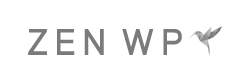How to Change the WordPress Logo on the Login Page
If you’re like me, you care about all of the little details and like to personalize everything about your site to make it as unique as possible. One of the things that people are quick to point out is the WordPress logo that is displayed on the login screen.
It might not bother you but if you are creating a website for a client or a friend, customizing it by using the website’s logo instead of the standard WordPress logo adds a nice touch. Unfortunately, many people shy away from this because of the varying recommendations out there from creating entire folders with stylesheets to using plugins, all of which confuses some novice users and those who are not very technical.
But instead, if all you want to do is change the logo, you can implement the changes below, which will take less than 5 minutes. I promise:
The code below can be used to change the logo you see on your WordPress login page (www.example.com/wp-admin/). All you have to do is copy and paste it to your functions.php file, which can be found by going to Admin > Appearances > Editor > functions.php. Just make sure you swap out our Zen WP URL for yours.
And it’s done.
Next, you’ll probably want to change the link for the image. If you haven’t noticed by now, the logo, whether it be your logo or the WordPress logo, links to wordpress.org. In order to change it so that it links to your homepage, copy and paste the code below to the bottom of the same functions.php file you just edited. In this case, it should go right below where you copy and pasted the code above.
And you’re done.
If you have any questions about this or have any problems. Feel free to reach out to us in the comment section below.