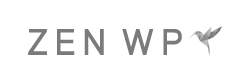How to Access Your WordPress Database and phpMyAdmin
Although most WordPress users are not comfortable poking around in their database, there will come a time when you need to access it in order to troubleshoot your site. While messing around with your database’s settings can be a bit complicated, accessing it isn’t all that difficult.
However, the way to access your database will depend on your web panel. Here are the most popular web panels like cPanel and Plesk and instructions on how to access your database through each one.
Your Database or phpMyAdmin Dashboard
When you see this screen, you’ll know that you’ve accessed your database:
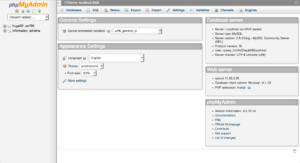 cPanel
cPanel
1. Log in to your cPanel.
2. Find the Databases section.
3. Click on phpMyAdmin.
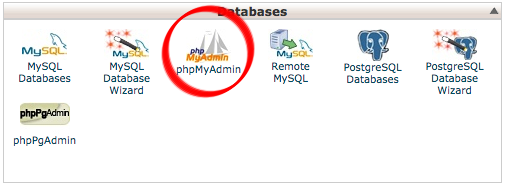 Plesk
Plesk
1. Log in to your Plesk Pannel.
2. Click the Websites & Domains tab.
3. Click the Databases icon.
4. Click on the database that stores your WordPress data.
5. Click the Webadmin icon.
Other Web Panels
There are a lot of web panels out there. If you want us to add one to the list, let us know in the comment section below.